Click a POW operating in the Trucks dispatch mode to highlight it, and select Actions  Set 20’s for Trucks
Set 20’s for Trucks  2X20’s for Load & Discharge.
2X20’s for Load & Discharge.
This example describes an RTG vessel load of two 20’ containers per truck with Truck Control. The table summarizes the job steps, indicating who performs each step and the dispatch state of the work instruction (WI).
With a two-container job, Equipment Control dispatches two separate work instructions at the same time, to the same truck, and the move stage for each container is associated with the truck's work instruction.
Job Steps for an RTG Vessel Load (two 20’s) with Truck Control
|
Job Steps |
Who Can Perform |
WI Dispatch State for 1st WI |
WI Dispatch State for 2nd WI |
|---|---|---|---|
|
1. Set the crane POW to dispatch two 20’ containers for trucks. Equipment Control automatically assigns two 20" containers at a time to available trucks. |
dispatcher |
assigned |
assigned |
|
2. In the VMT, log in and become available. Equipment Control sends a truck message with directions to the yard block and the equipment id of the two assigned containers. Choose which container to fetch first, and proceed to the yard block where it is currently stacked. |
truck driver |
assigned |
assigned |
|
3. In the VMT, log in, become available, and request a job list. Equipment Control sends a job list to the RTG covering the zone where the containers are currently stacked. If the jobs are covered by separate RTGs, the truck driver has a choice of which RTG to drive to. Once there, the RTG driver selects the job as before and places the single container onto the truck. The truck is then told to drive to the RTG for the second container. If the containers are in separate zones covered by the same RTG then the RTG operator sees the job list exactly the same as if they were in the same zone. The job list in the VMT does not identify the move as part of a 2x20 job for the truck. Both jobs display with the assignment to the same truck. |
RTG operator |
assigned |
assigned |
|
4. Select a job from the job list to dispatch it. The job detail in the VMT does not identify the move as part of a 2x20 job for the truck. Equipment Control sends a job message with the list of available trucks. |
RTG operator |
dispatched |
assigned |
|
5. Enter a truck ID and SUBMIT in the VMT to record the move to the truck. Equipment Control updates the move to the truck position, and determines that the second job of the 2x20 move is incomplete. |
RTG operator |
in progress |
assigned |
|
6. Equipment Control sends a truck message with directions to the yard block and the equipment id of the second container. If the second container is in the same block, the truck does not move. The VMT displays a message, "Wait for container [nnn]." |
truck driver |
in progress |
assigned |
|
7. Select the second job from the job list. The job detail in the VMT does not identify the move as part of a 2x20 job for the truck. |
RTG operator This may or may not be the same RTG operator that moved the first container. |
in progress
|
dispatched |
|
8. Enter a truck ID and SUBMIT in the VMT to record the second move to the truck. Equipment Control updates the move to the truck position, and sends the truck a message with directions to the crane or berth. |
RTG operator |
in progress |
in progress |
|
9. Proceed to the crane or berth. |
truck driver |
in progress |
in progress |
|
10. Log in to the Hatch Clerk vessel load program. When the truck arrives at the quay, and after the crane loads the container, enter the first container ID and the actual vessel load position, and perform any required inspection. |
hatch clerk |
in progress |
in progress |
|
11. Submit the vessel location and other inspection data for the first container. |
hatch clerk |
completed |
in progress |
|
12. Submit the vessel location and other inspection data for the second container. |
hatch clerk |
completed |
completed |
To perform a vessel load of two 20’ containers per truck from an RTG zone:
Click a POW operating in the Trucks dispatch mode to highlight it, and select Actions  Set 20’s for Trucks
Set 20’s for Trucks  2X20’s for Load & Discharge.
2X20’s for Load & Discharge.
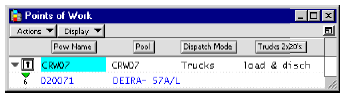
Equipment Control assigns two work instructions to the next available truck.
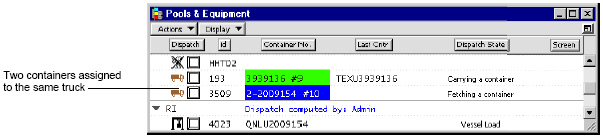
In the work queue, the work instructions are assigned (blue text with a green planning dot). The assigned truck ID numbers appear in the Handler id attribute, in brown text.
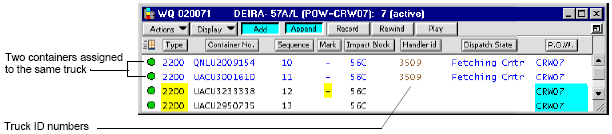
Equipment Control sends the truck a job message with the two container ID numbers, and directions to the yard block and row.
Equipment Control sends a job list to the RTG covering the zone where the containers are currently stacked.
The job list in the VMT does not identify the move as part of a 2x20 job for the truck.
If in the same area, the RTG operator sees a job list with both jobs adjacent to each other. Once selected, each work instruction displays the same truck ID.
Using the VMT, the RTG operator selects an item from the job list by entering the list number or container number in the second, open field, and presses SUBMIT.
In the Pools & Equipment window, a container appears on the RTG icon (under the Dispatch attribute), and the first container's ID appears in the Container No. attribute. The Dispatch State for the RTG is ‘Vessel Load’.

The RTG's VMT displays the job detail, with the container, the From and To positions, the dispatched truck number, as well as a list of ID numbers for other available trucks assigned to the quay crane POW.
When the truck arrives, the RTG operator lands the container on it, then enters the truck ID number (Handler id), and presses SUBMIT. The job disappears from the job list, and Equipment Control immediately marks another instruction and sends it to the job list.
If a different truck arrives first, the RTG operator can land the container on it. Equipment Control automatically reassigns the original truck to a different move and swap both jobs. However, if the second job is swapped to a different truck after the first job was placed on a truck, the jobs are not swapped.
In the Pools & Equipment window, the container ID of the first container displays under the Last Ctnr attribute. The container ID of the second container displays in green under the Container No. attribute. The truck's Dispatch state is 'Carrying a container.'

In the work instruction the Dispatch State is ‘In Progress’. Both the Handler id and the Current Position display the truck ID number.

The truck driver determines whether the second container is in the same CHE zone. If so, s/he waits. If not, s/he moves to the yard block for the second container.
When the truck is waiting at the block that contains the second container, the RTG operator (which may or may not be the same RTG operator who moved the first container to the truck) lands the second container on the truck, enters the truck ID number (Handler id) number, and presses SUBMIT in the VMT. The job disappears from the job list, and Equipment Control immediately marks another instruction and sends it to the job list.
In the Pools & Equipment window the first container ID number now appears in green in the Container No. attribute, and the second container number appears in the Last Cntr attribute. The truck Dispatch State is still ‘Carrying a container’.

In the work instruction the Handler id is the same for both jobs, and the Dispatch State is ‘In Progress’.

Equipment Control sends the truck a message with the container IDs, and the crane and vessel bay position.
For all rail loads (and discharges) releases 2.6 and above, ECN4 provides by default the Track-Pos/Spot (if this information has been recorded) as the container location in job stepping messages to ITV operators. If the Track-Pos/Spot information is not available, ECN4 provides the Railcar ID as the container location.
The truck takes the containers to the assigned crane and vessel bay.
The hatch clerk, using the Hatch Clerk program, completes the load moves to the vessel, one after another, as described in Single container RTG vessel load with Truck Control (on page 1). After the first load is completed, Equipment Control immediately assigns a new work instruction to the truck.
In the Pools & Equipment window, the ID number for the assigned container appears in the Container No. attribute. The ID number of the container still in progress on the truck appears in the Last Cntr attribute.

In the work queue, the completed work instruction appears in gray at the top of the work queue.
